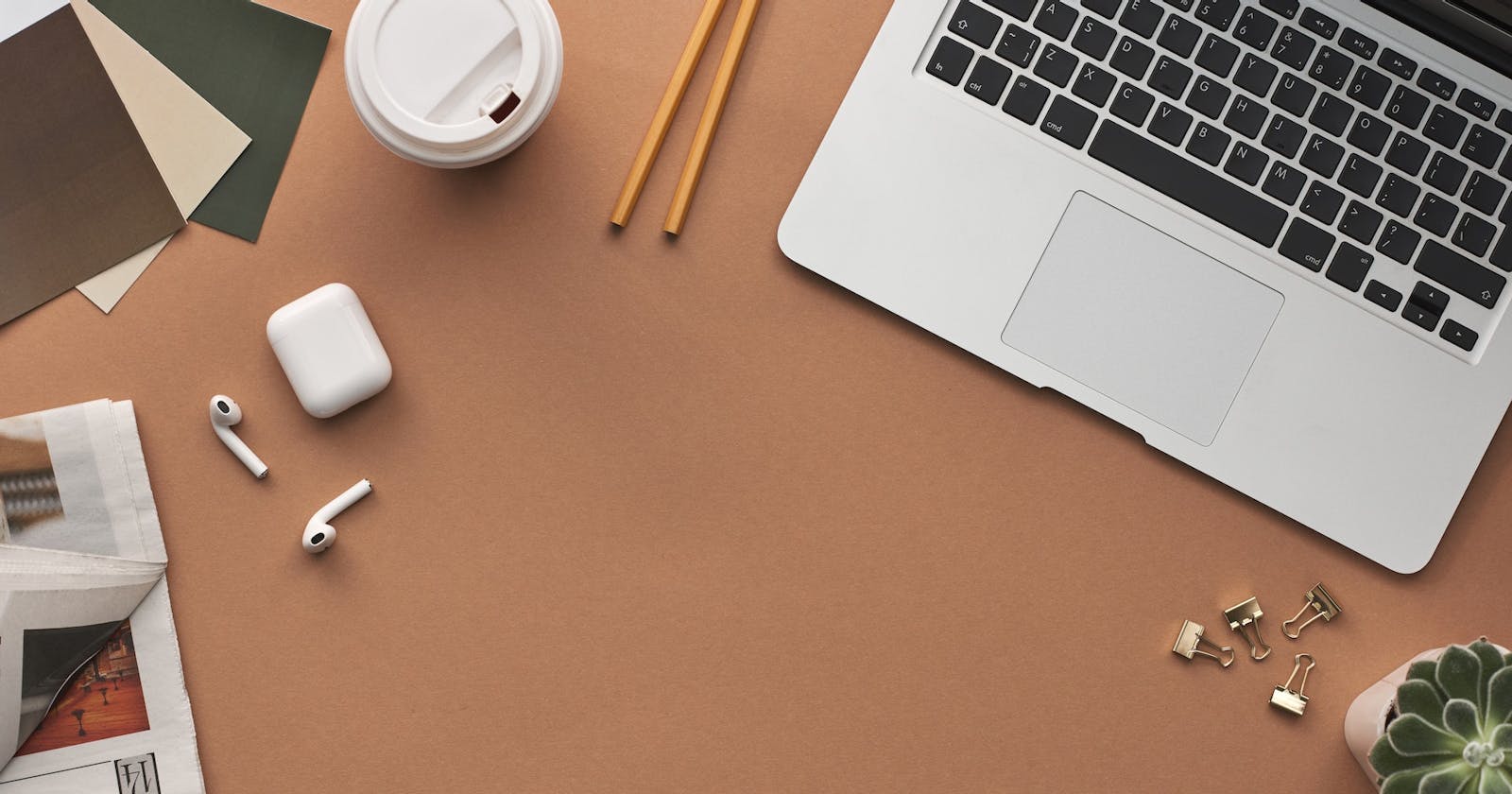How to Build Python Flask RestAPI with Postgres and Dockerize It on Google Kubernetes using HELM - Part 2
Deploy Containerized RestAPI to Google Kubernetes using HELM
My previous post described How to Build Python Flask RestAPI with Postgres and Dockerize It on Google Kubernetes using HELM - Part 1
Here I deploy the docker to Google Kubernetes using HELM for learning Kubernetes and HELM tech.
Notes: Google Cloud service is fee-based, and you can sign up for a free account to try it out if you are a new user. After the trial ends, if you don't want to continue using it, please stop the related service to avoid being charged.
Google Cloud
Service Account
Create Service Account
Log in to Google Cloud, and click the "Service Accounts"
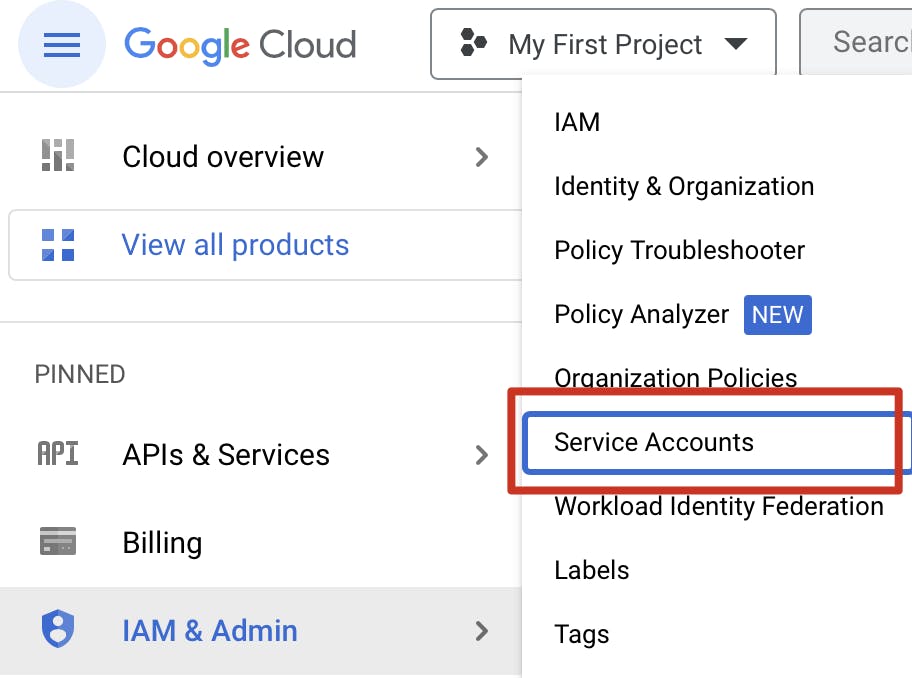
And create service account

Input the service account name : dataflow
And click done
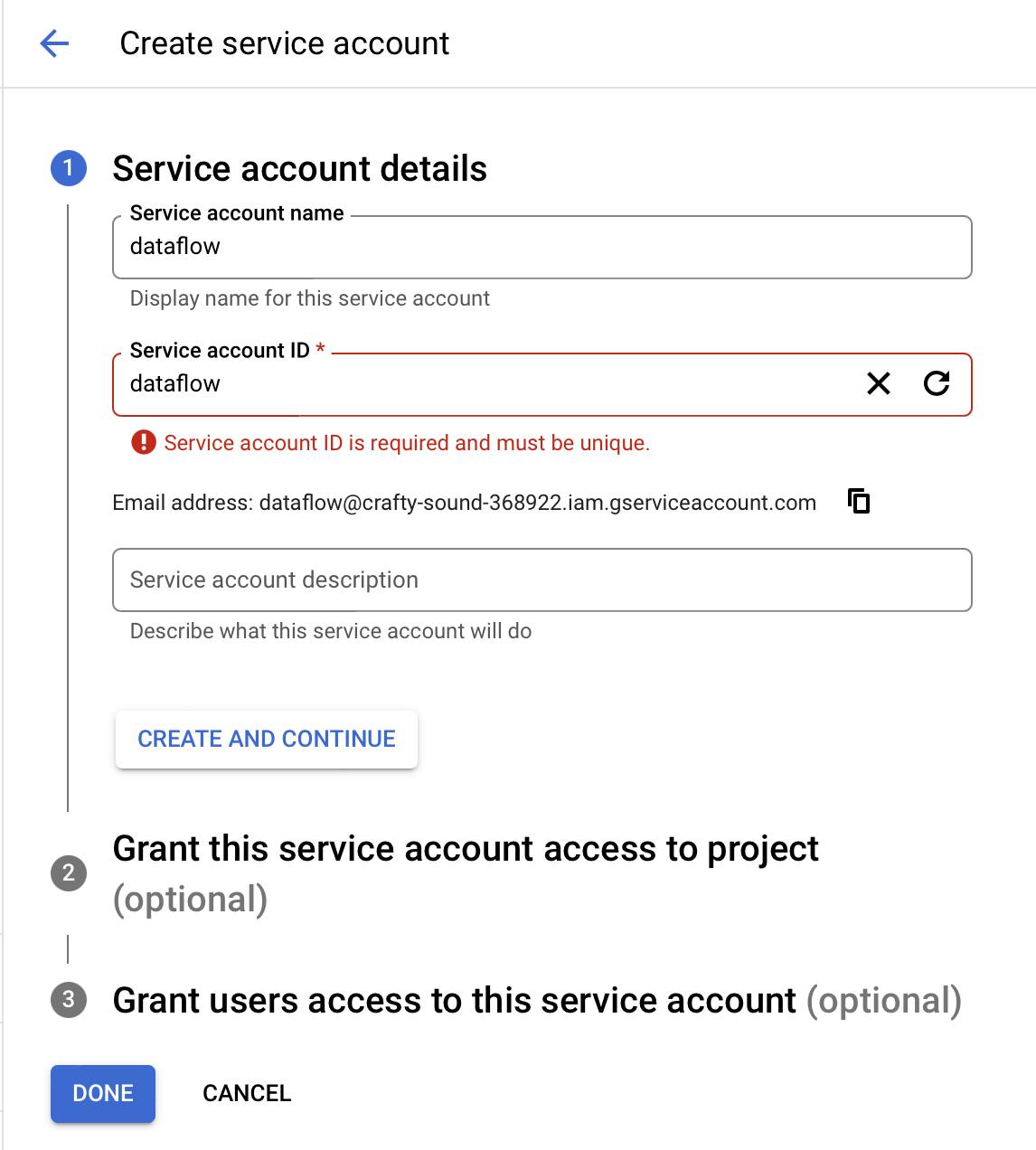
Then click on the account that was created.
And find the menu "KEYS", so I can add a new key.
After clicking on "Create new key", the key will be automatically downloaded
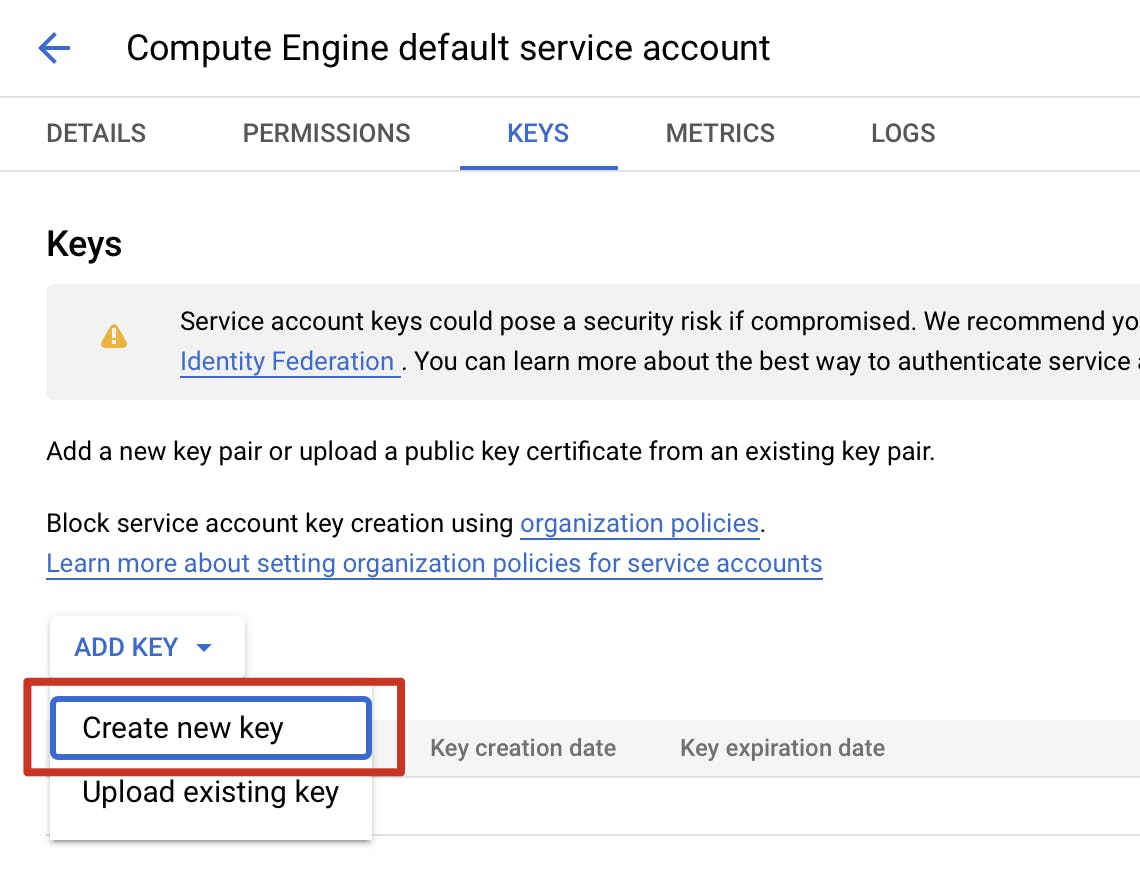
The key file is crafty-sound-368922-c79c42843b1f.json

IAM
Then add Permissions for my project in the IAM
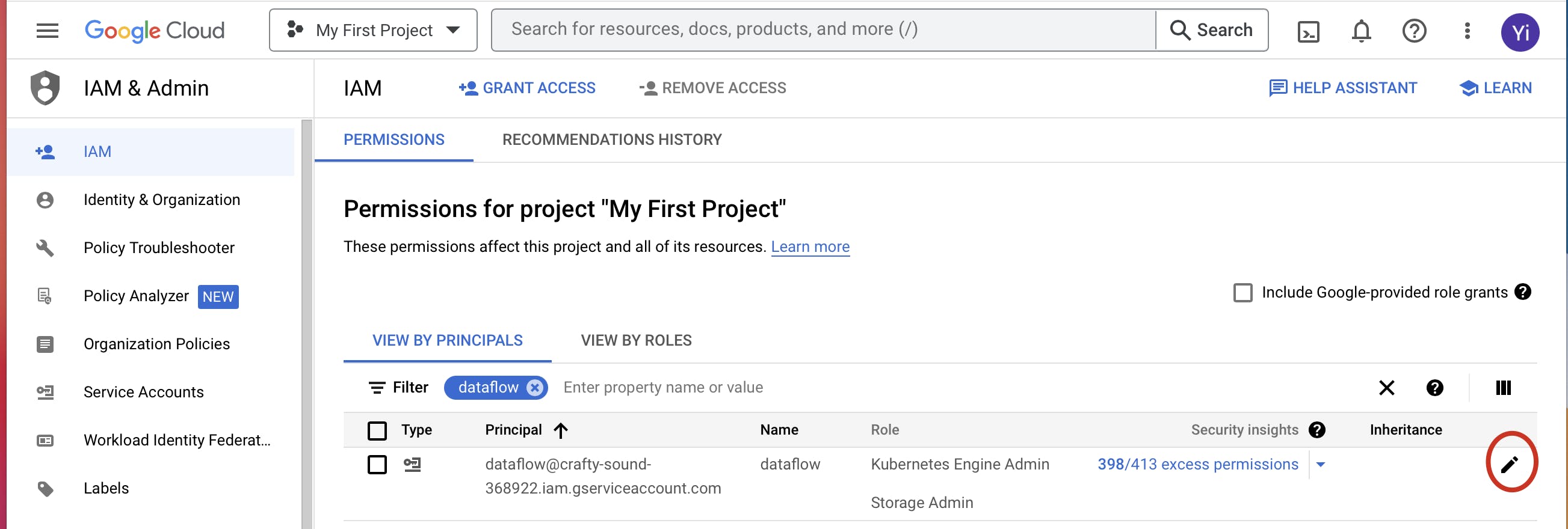
Add role "Kubernetes Engine Admin" and "Storage Admin"
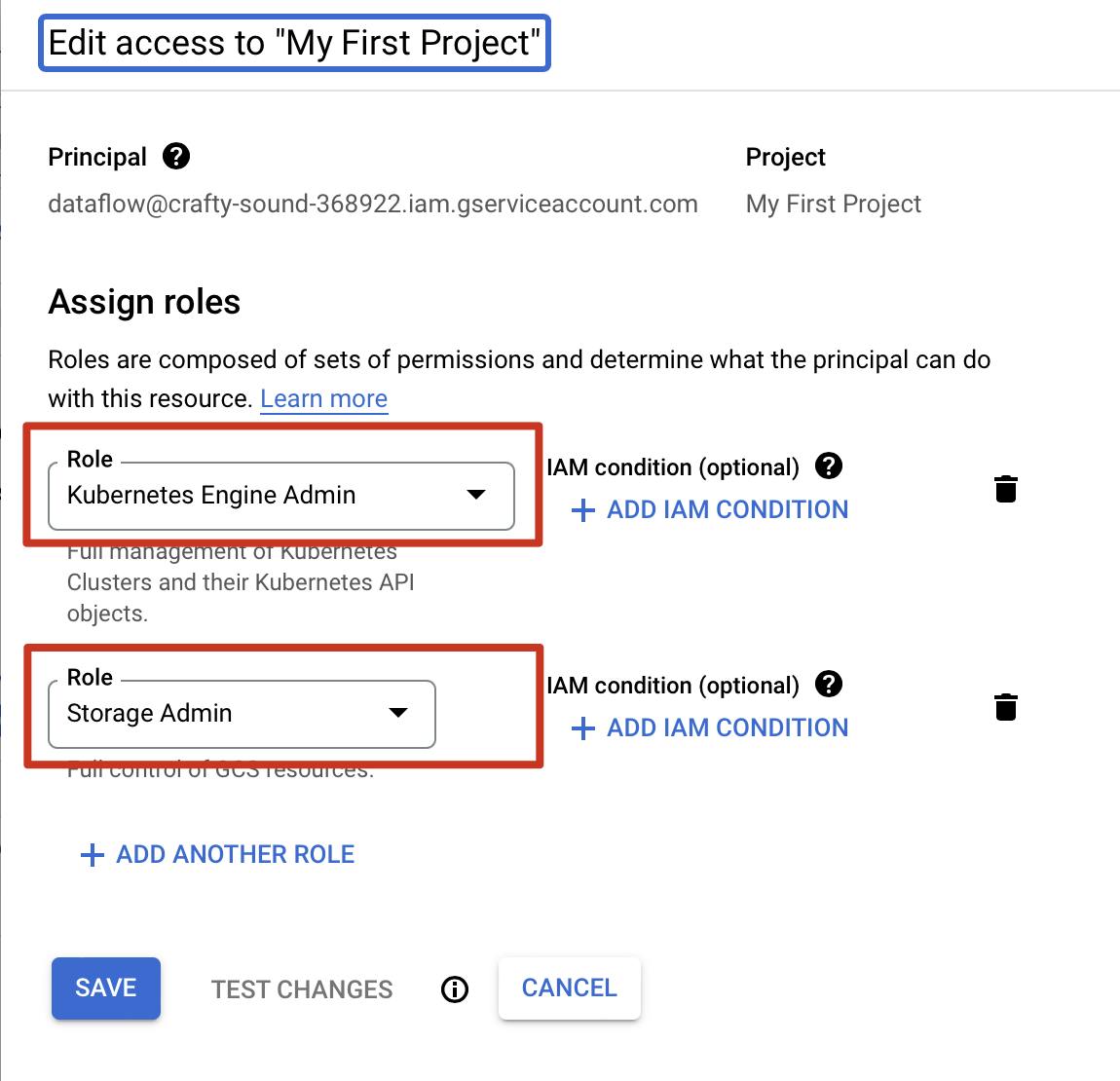
Enable Container Registry
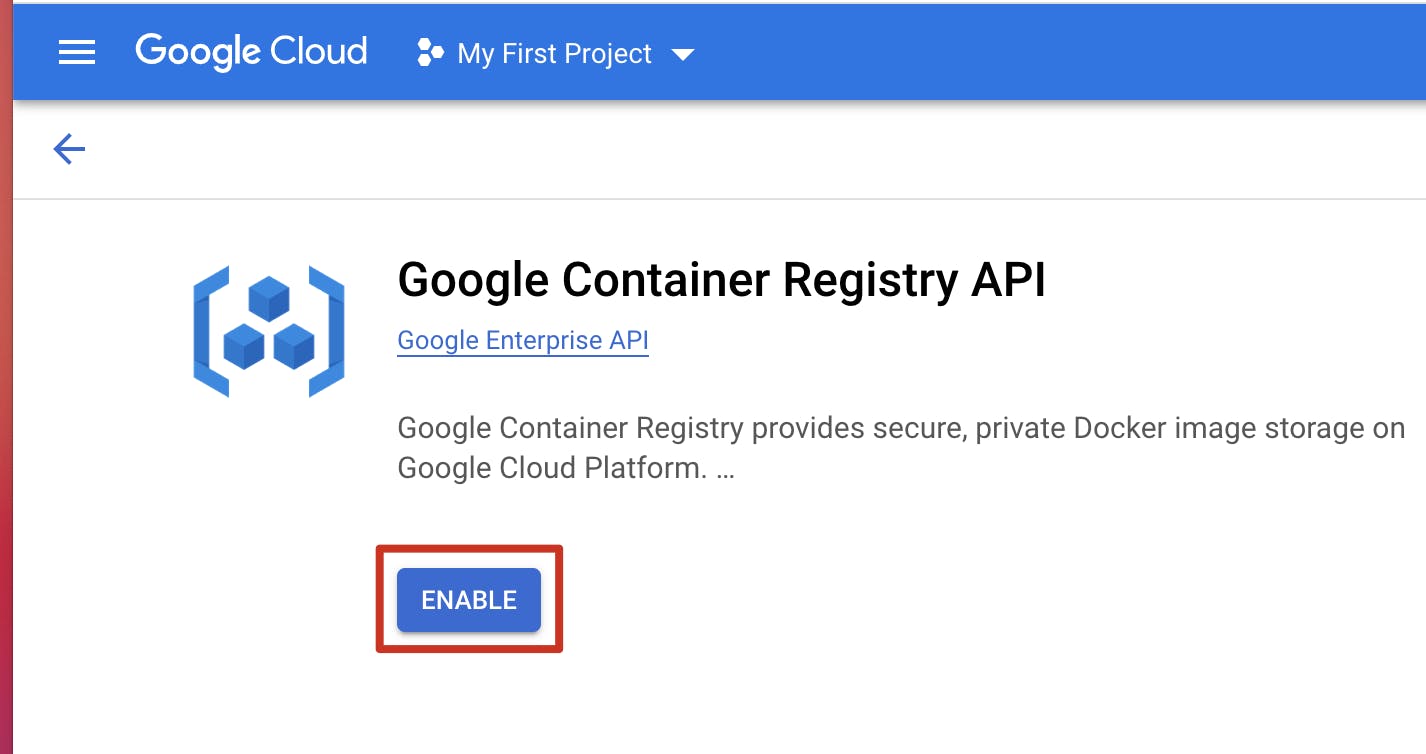
Enable Kubernetes Engine
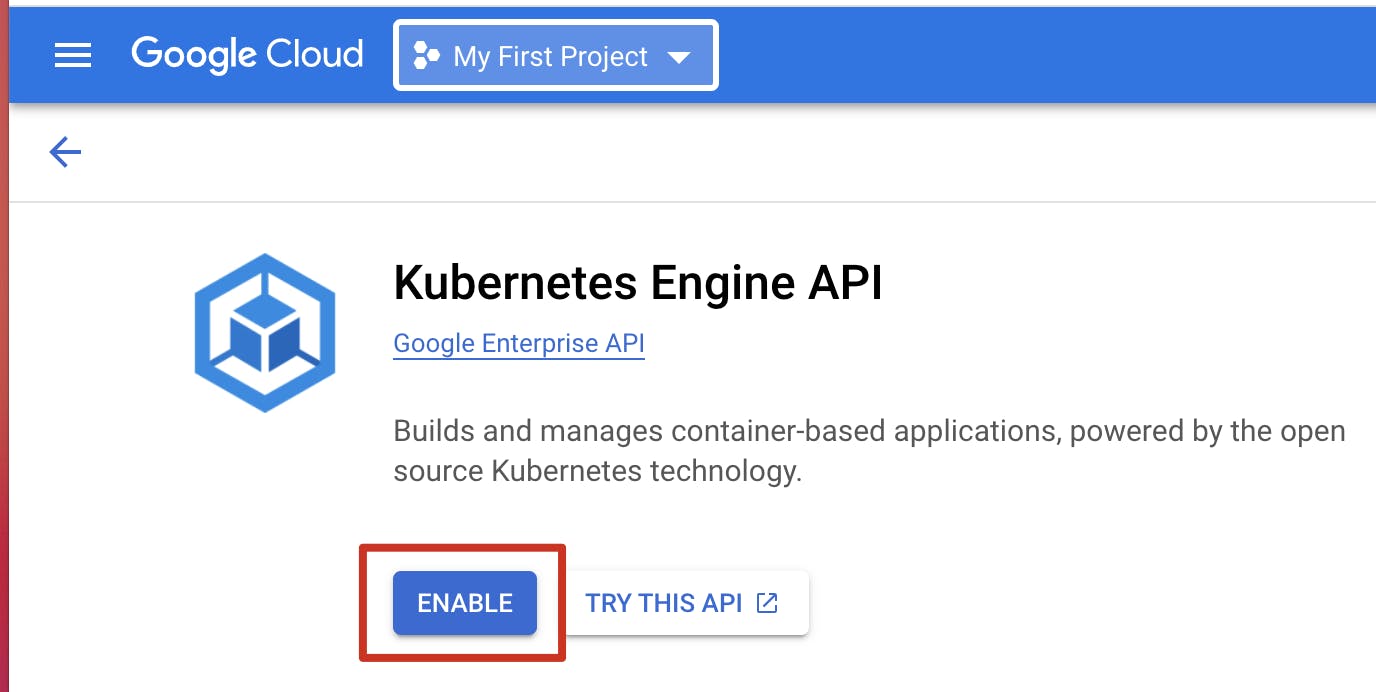
Install Google Cloud SDK
Download and install Google Cloud SDK
./google-cloud-sdk/install.sh

./google-cloud-sdk/bin/gcloud init
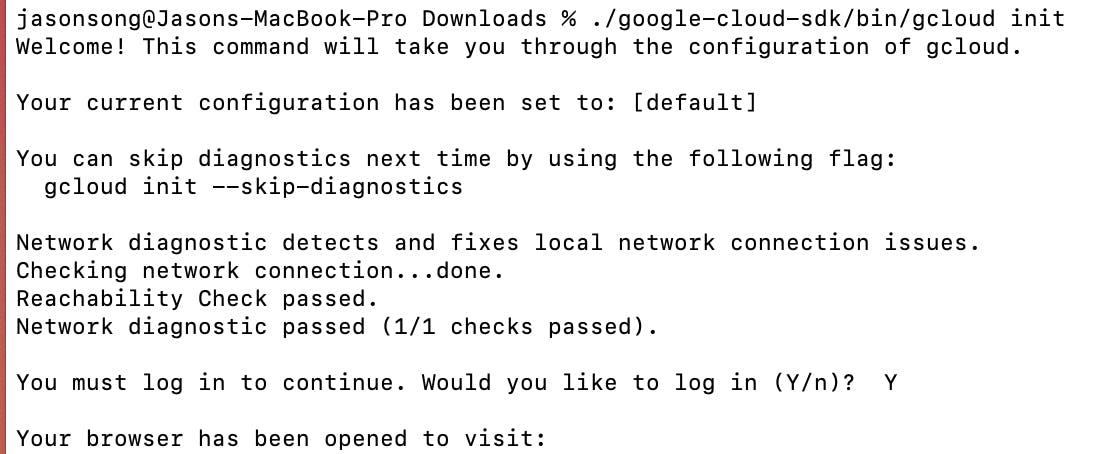
And follow the step, open the browser, and log in with my Google account ( this account is also my Google Cloud account )
And then pick cloud project to use:
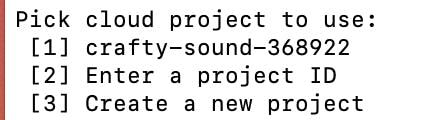
I pick my project [1] crafty-sound-368922
Push Docker Image to Container Registry
Configure docker with the project
gcloud auth configure-docker --project crafty-sound-368922
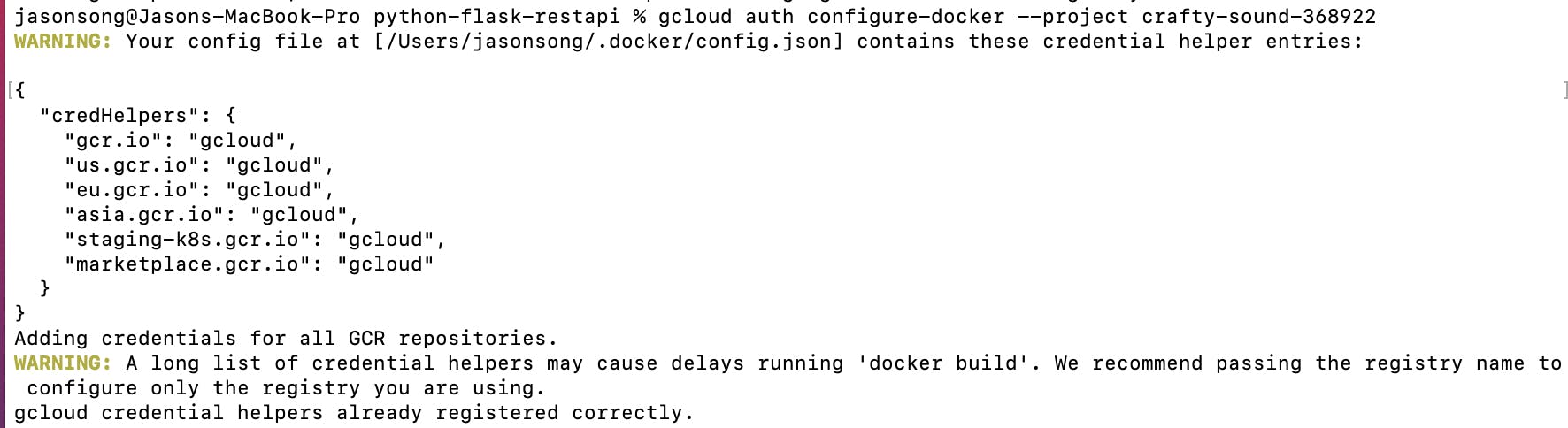
Activate service account
gcloud auth activate-service-account dataflow@crafty-sound-368922.iam.gserviceaccount.com --key-file="/Users/jasonsong/Downloads/crafty-sound-368922-c79c42843b1f.json"

Docker tag for pushing
docker tag pythonrestapi gcr.io/crafty-sound-368922/restapi:v1
docker images

Push docker
docker push gcr.io/crafty-sound-368922/restapi:v1
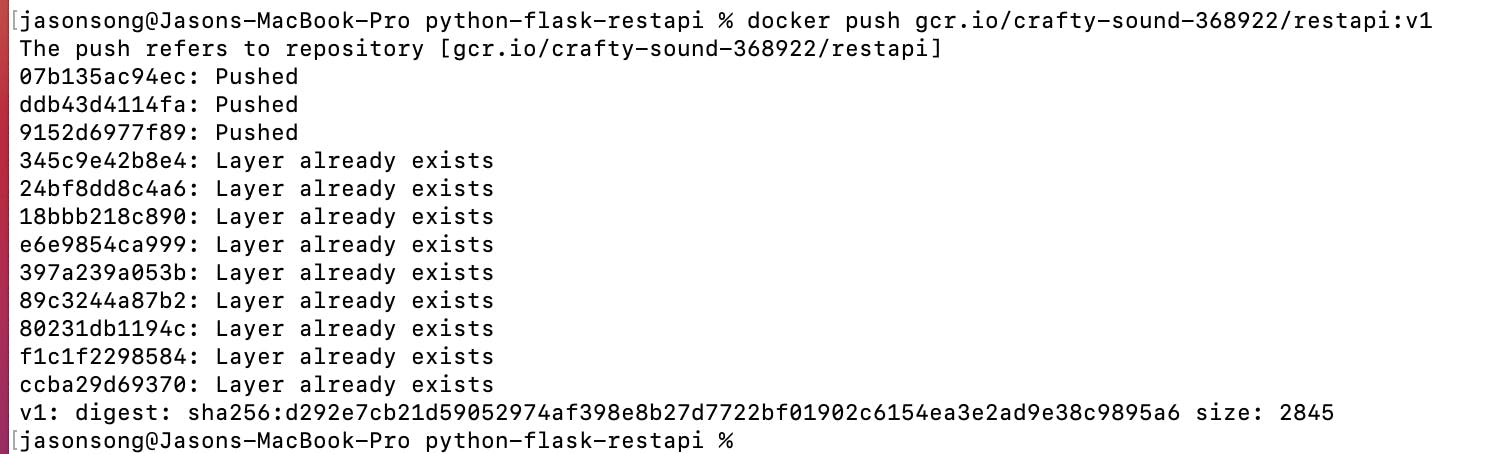
Check the image in the Container Registry
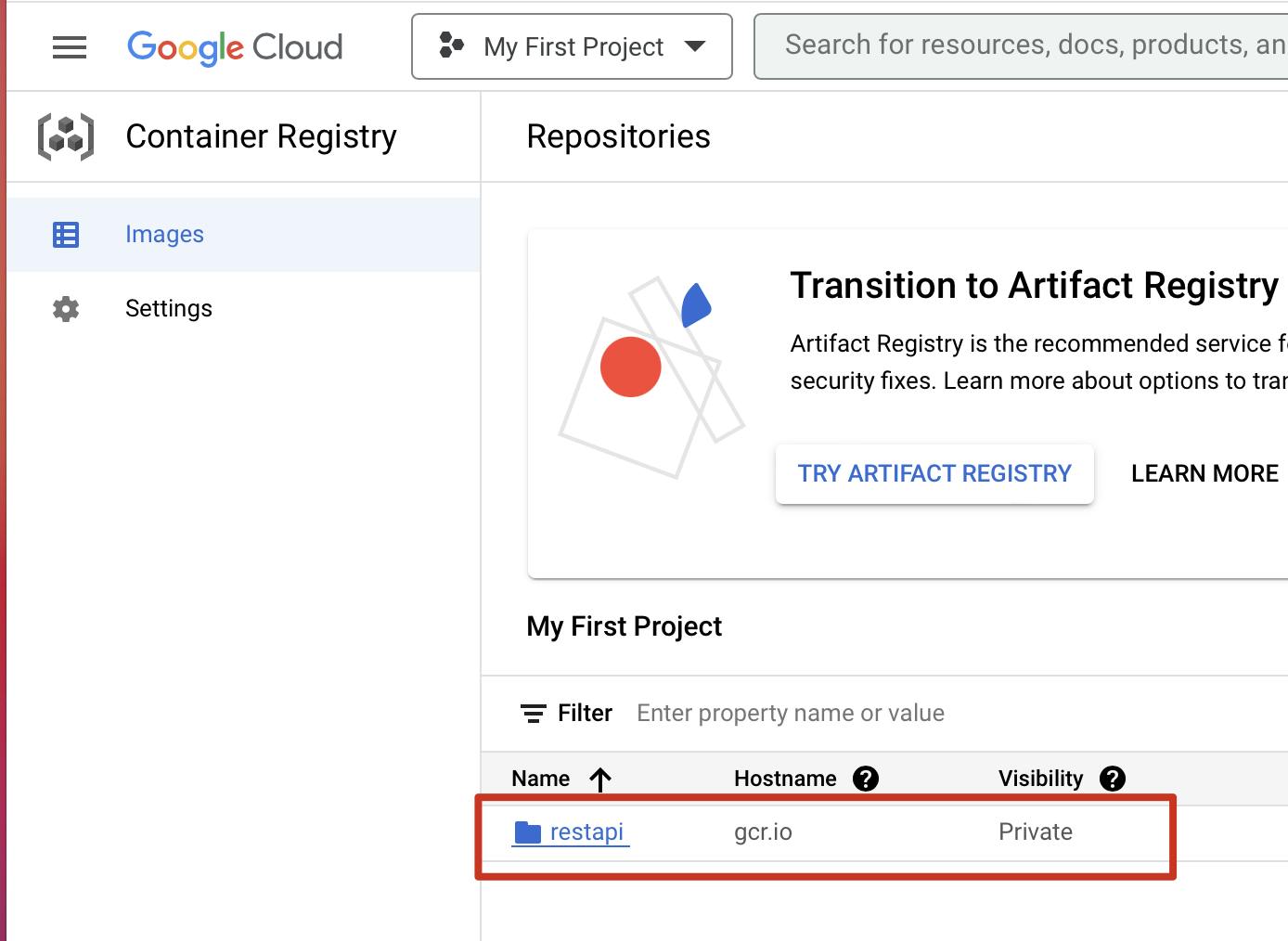
Create Helm Chart
Download and install helm
tar -zxvf helm-v3.10.2-darwin-amd64.tar.gz
chmod +x darwin-amd64/helm
sudo mv darwin-amd64/helm /usr/local/bin/helm
Creates the sample structure, this is a Helm chart for Kubernetes
helm create python-api-chart

Keep the project files like this:
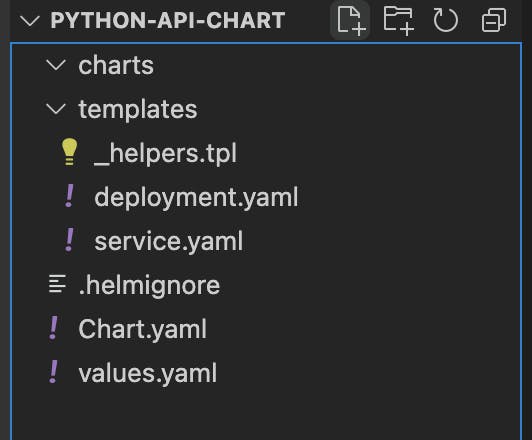
deployment.yaml
apiVersion: apps/v1
kind: Deployment
metadata:
creationTimestamp: null
labels:
app: rest-api
name: {{.Values.application.name}}
spec:
replicas: {{.Values.replicaCount}}
selector:
matchLabels:
app: rest-api
strategy: {}
template:
metadata:
creationTimestamp: null
labels:
app: rest-api
spec:
containers:
- image: {{.Values.image.repository}}
name: api
imagePullPolicy: {{.Values.image.pullPolicy}}
resources: {}
ports:
- containerPort: 8080
status: {}
service.yaml
apiVersion: v1
kind: Service
metadata:
name: {{.Values.application.name}}
labels:
run: {{.Values.application.name}}
spec:
ports:
- port: 8080
protocol: TCP
selector:
app: {{.Values.application.name}}
type: LoadBalancer
Chart.yaml
apiVersion: v2
name: python-api-chart
description: A Helm chart for Kubernetes
# A chart can be either an 'application' or a 'library' chart.
#
# Application charts are a collection of templates that can be packaged into versioned archives
# to be deployed.
#
# Library charts provide useful utilities or functions for the chart developer. They're included as
# a dependency of application charts to inject those utilities and functions into the rendering
# pipeline. Library charts do not define any templates and therefore cannot be deployed.
type: application
# This is the chart version. This version number should be incremented each time you make changes
# to the chart and its templates, including the app version.
# Versions are expected to follow Semantic Versioning (https://semver.org/)
version: 0.1.0
# This is the version number of the application being deployed. This version number should be
# incremented each time you make changes to the application. Versions are not expected to
# follow Semantic Versioning. They should reflect the version the application is using.
appVersion: 1.16.0
And my values.yaml
# This is a YAML-formatted file.
# Declare variables to be passed into your templates.
replicaCount: 10
image:
repository: gcr.io/crafty-sound-368922/restapi:v1
pullPolicy: Always
application:
name: rest-api
Package to a file python-api-chart-0.1.0.tgz
helm package python-api-chart

Create Kubernetes cluster
Click Kubernetes engine from the menu of Google Cloud, and click the create button
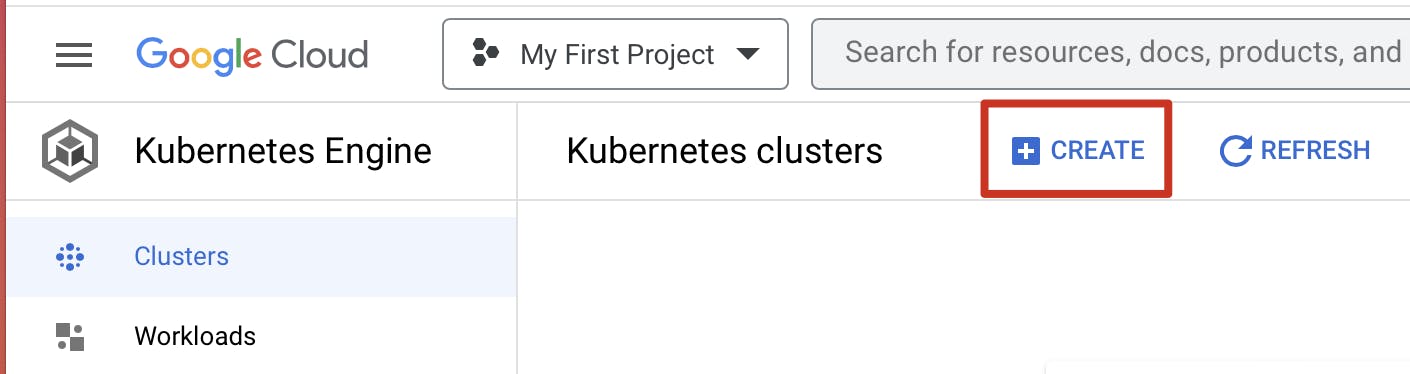
Select the second one, and click configure
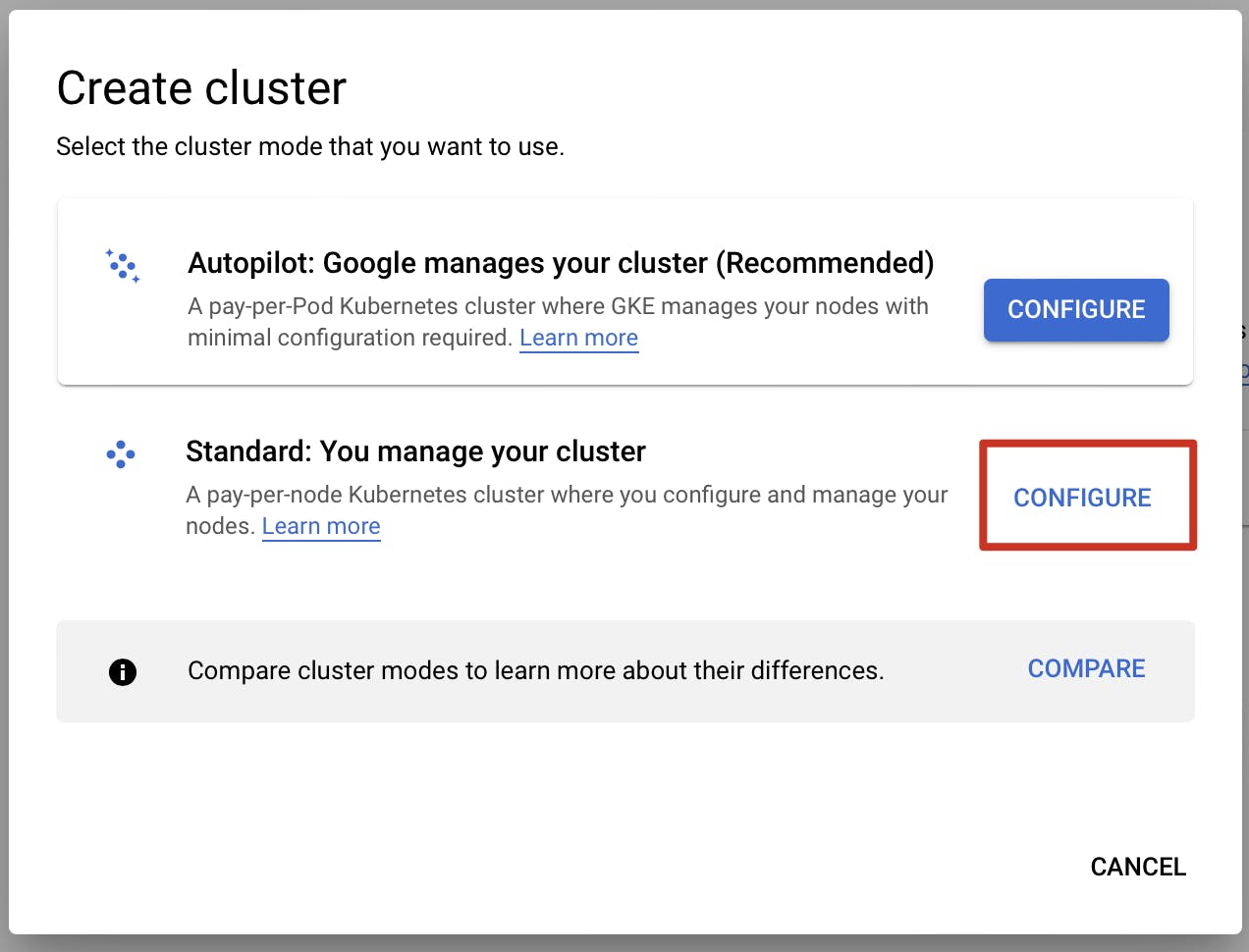
Create a cluster, my first cluster
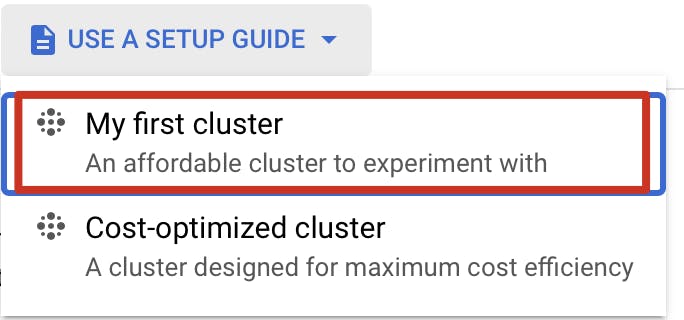
Cluster basics like this, and I change zone to "europe-central2-a" which is close to me, click create button
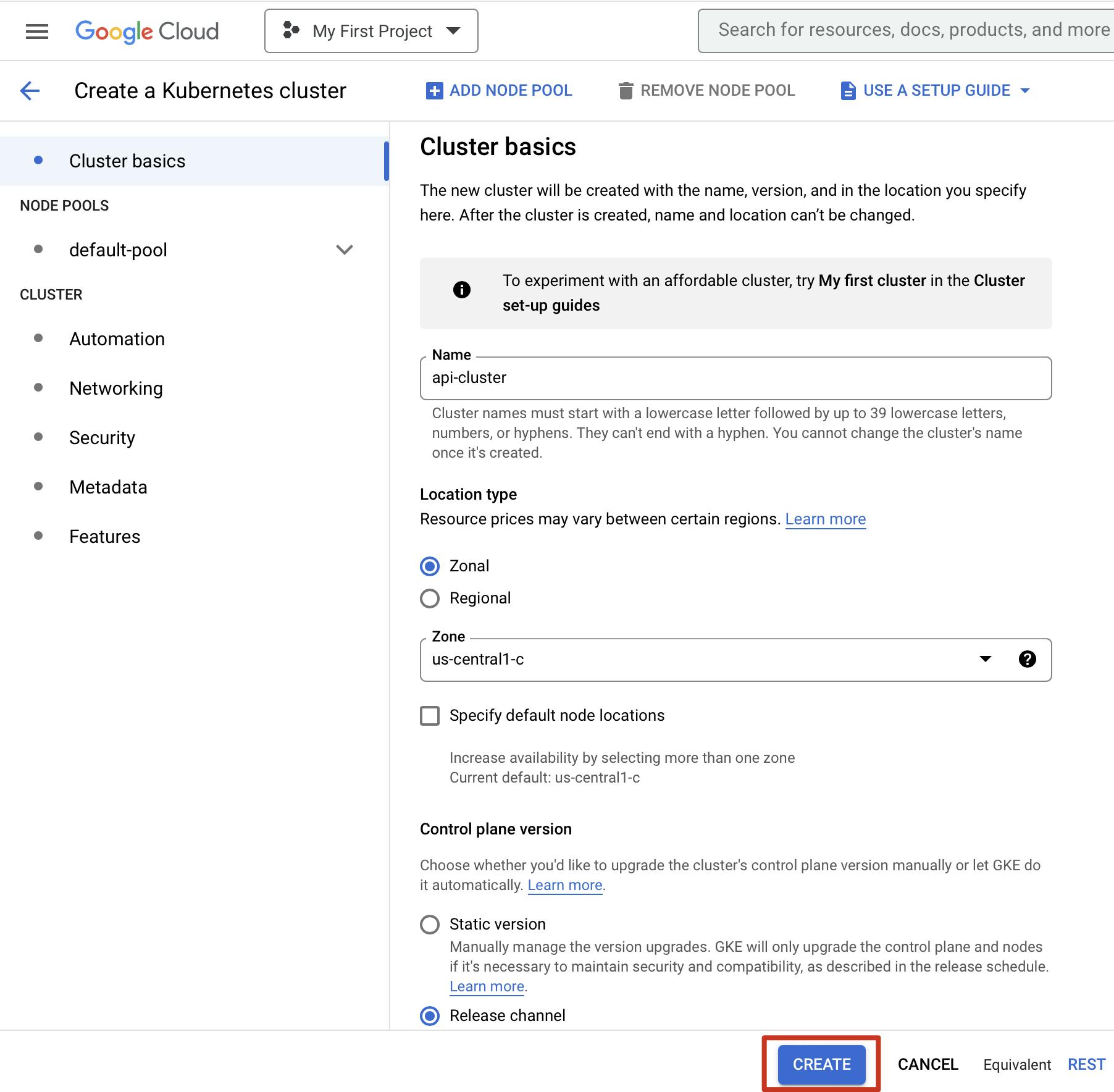
Deploy to Kubernetes cluster using Helm
Successful creation of Kubernetes Engine cluster "api-cluster", and there are 3 nodes in this cluster, then click connect
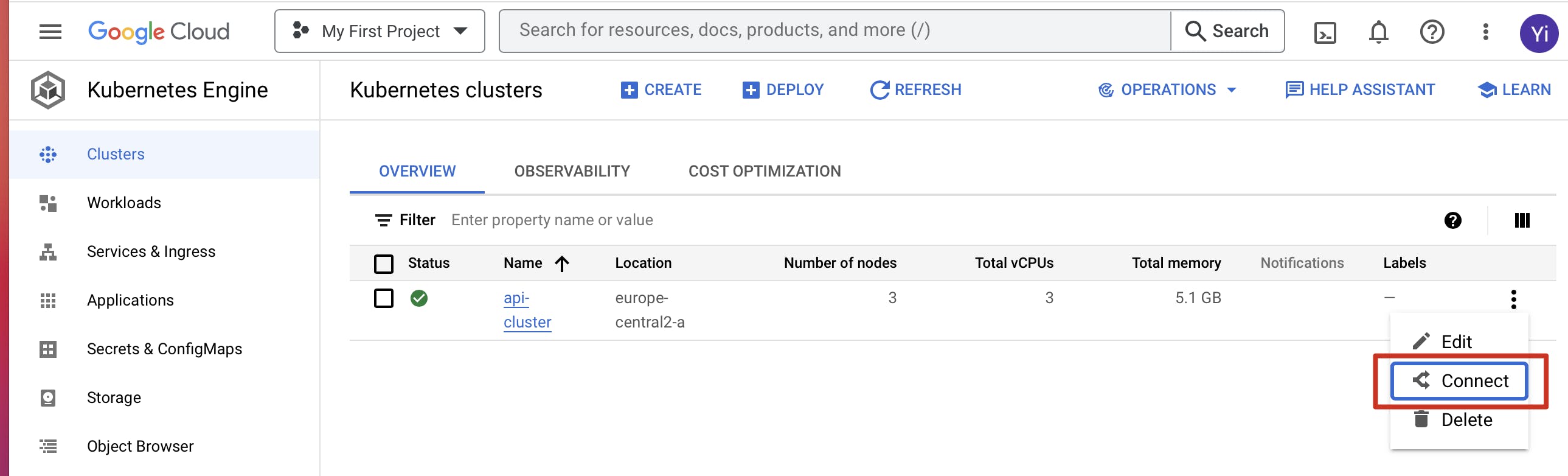
Copy this code from the popup window
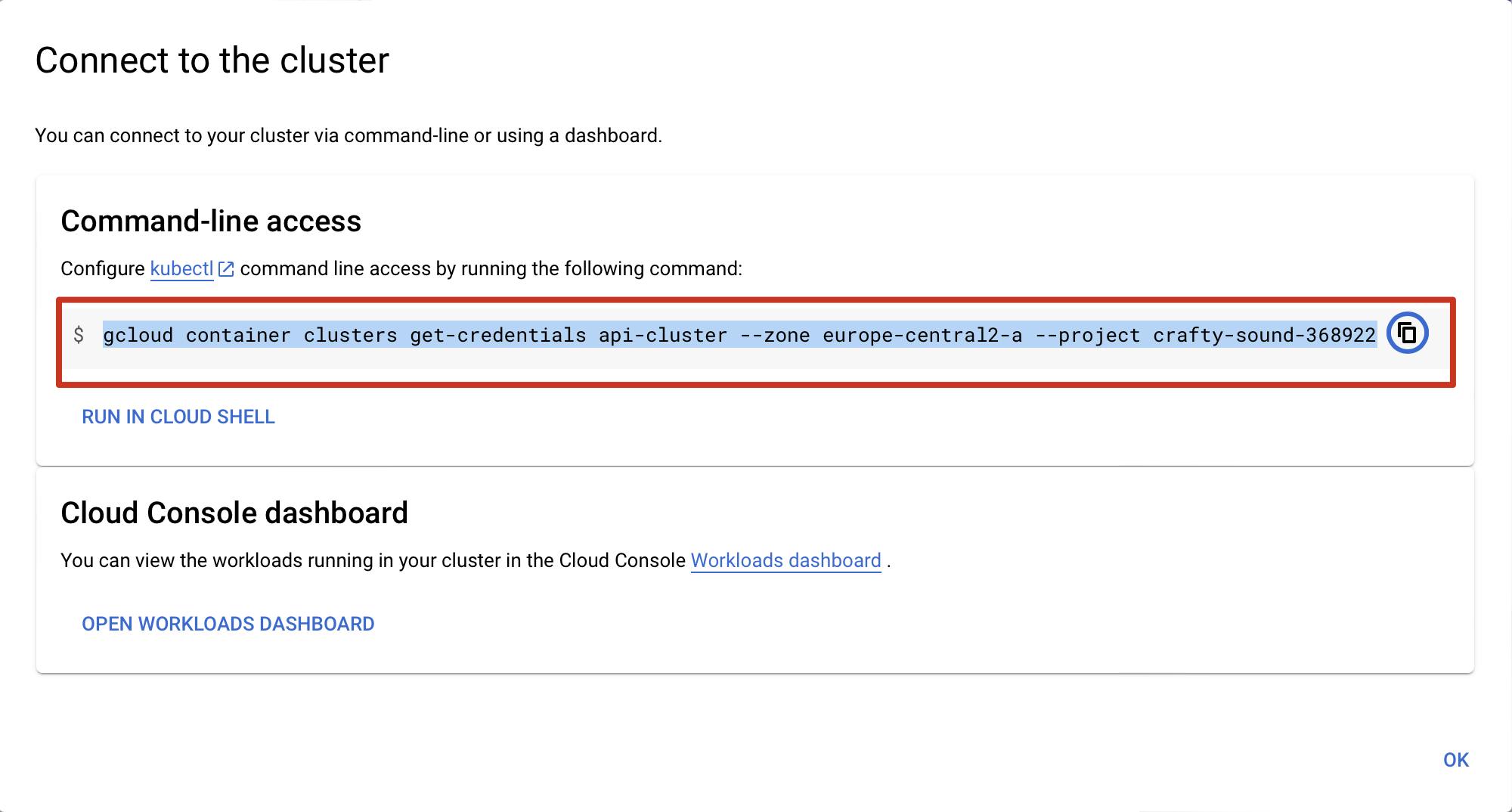
Command-line access
gcloud container clusters get-credentials api-cluster --zone europe-central2-a --project crafty-sound-368922

Intall the Helm Chart on the Kubernetes cluster
helm install api-release1 python-api-chart-0.1.0.tgz
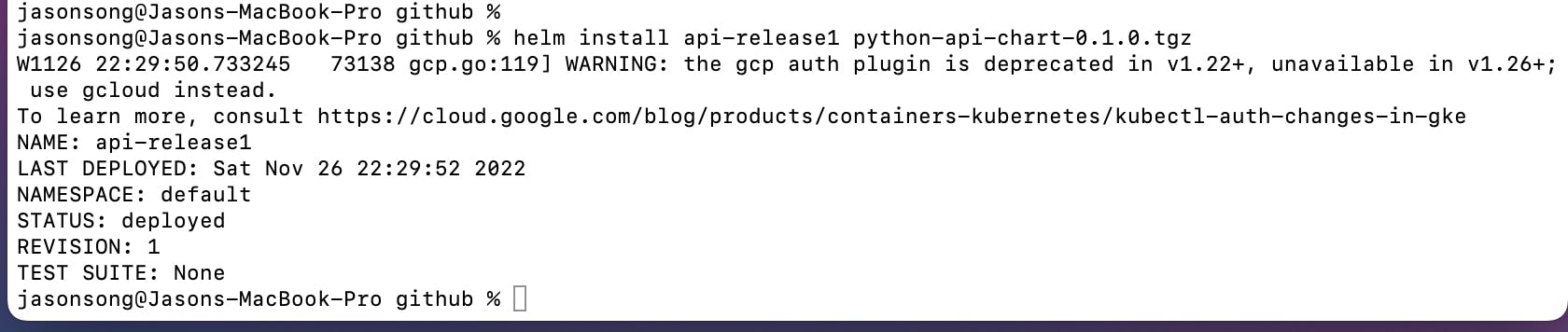
Successful deployment like this
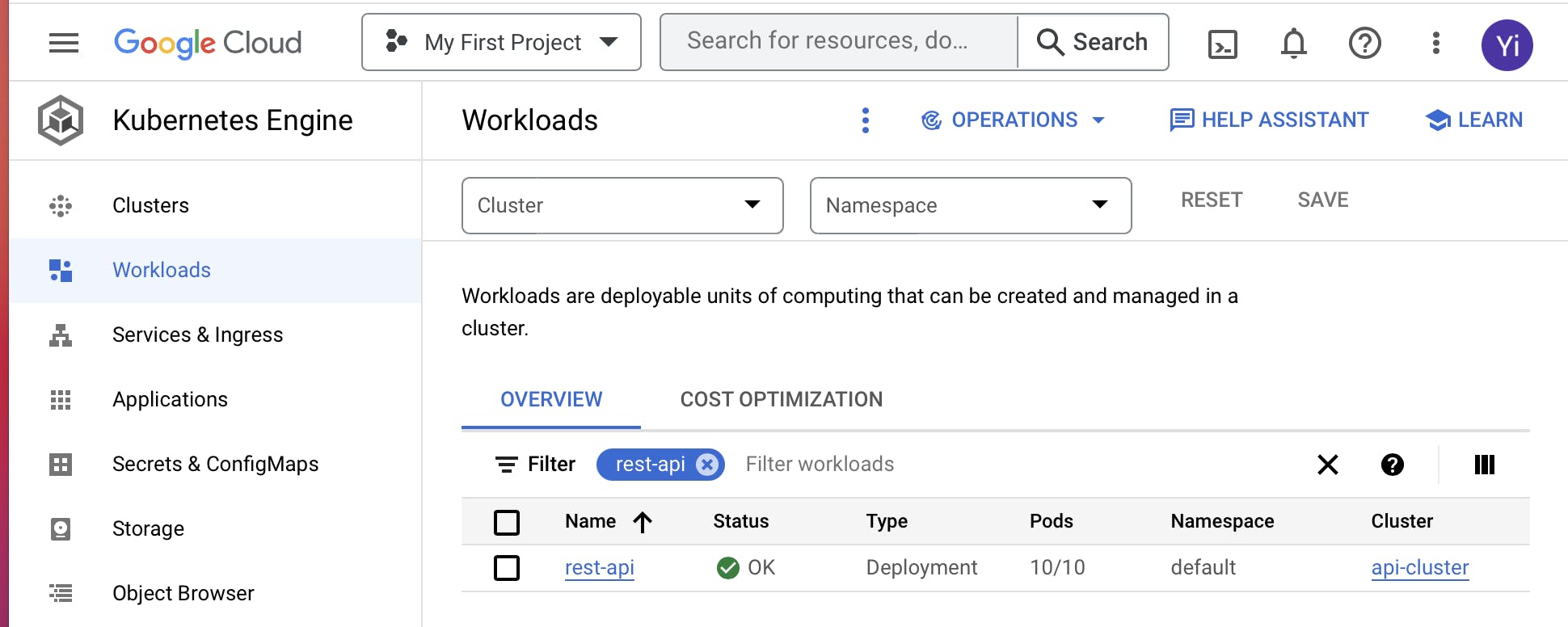
Download and install kubectl
curl -LO "https://dl.k8s.io/release/$(curl -L -s https://dl.k8s.io/release/stable.txt)/bin/darwin/amd64/kubectl"
chmod +x kubectl
sudo mv kubectl /usr/local/bin/kubectl
Check the pods and service installed with kubectl command
kubectl get deploy
kubectl get po
kubectl get svc
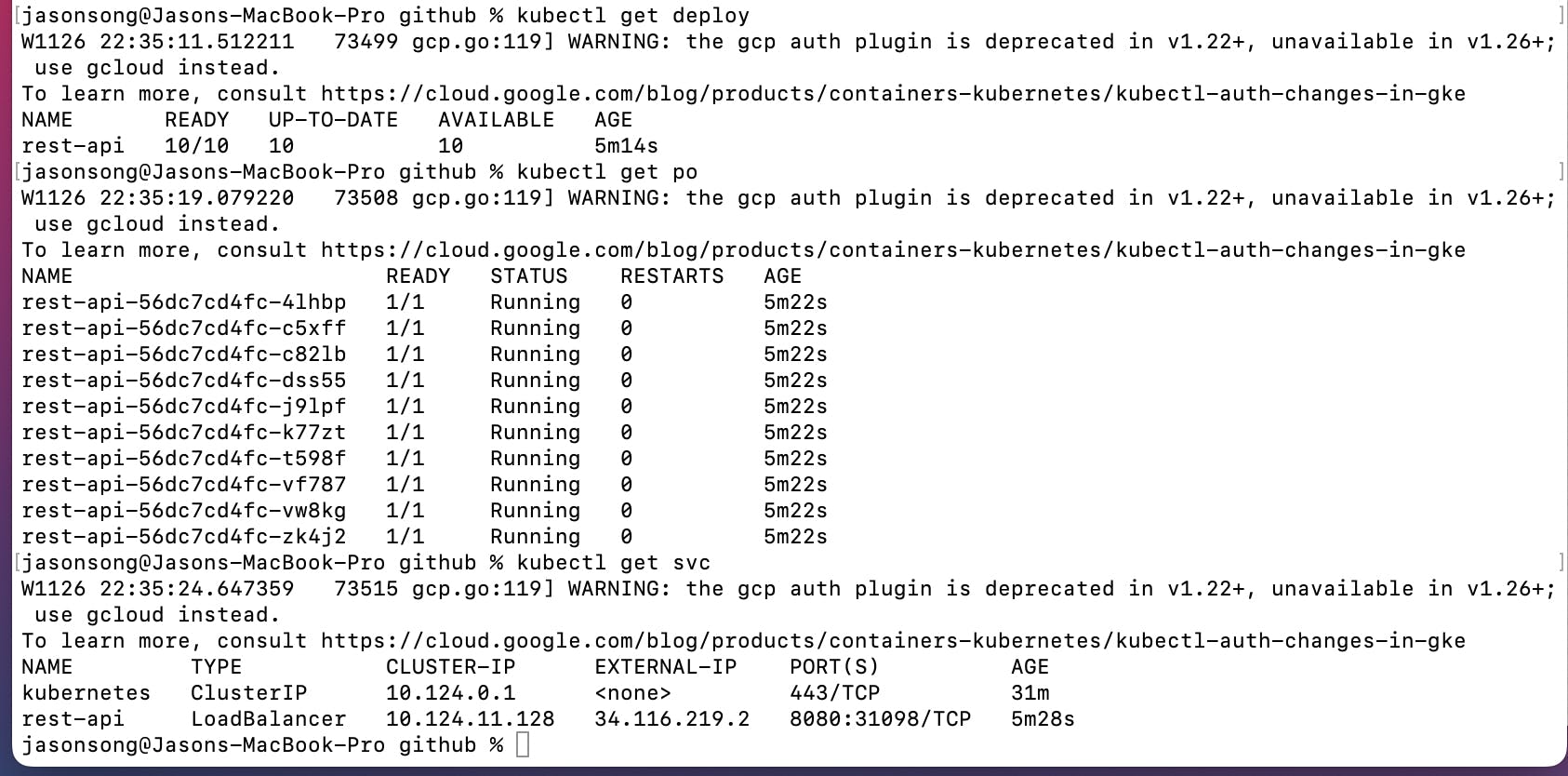
Testing the RestAPI
And now, I can know the cluster public IP address, so I can access the IP from my browser
http://34.116.219.2:8080/api/tasks
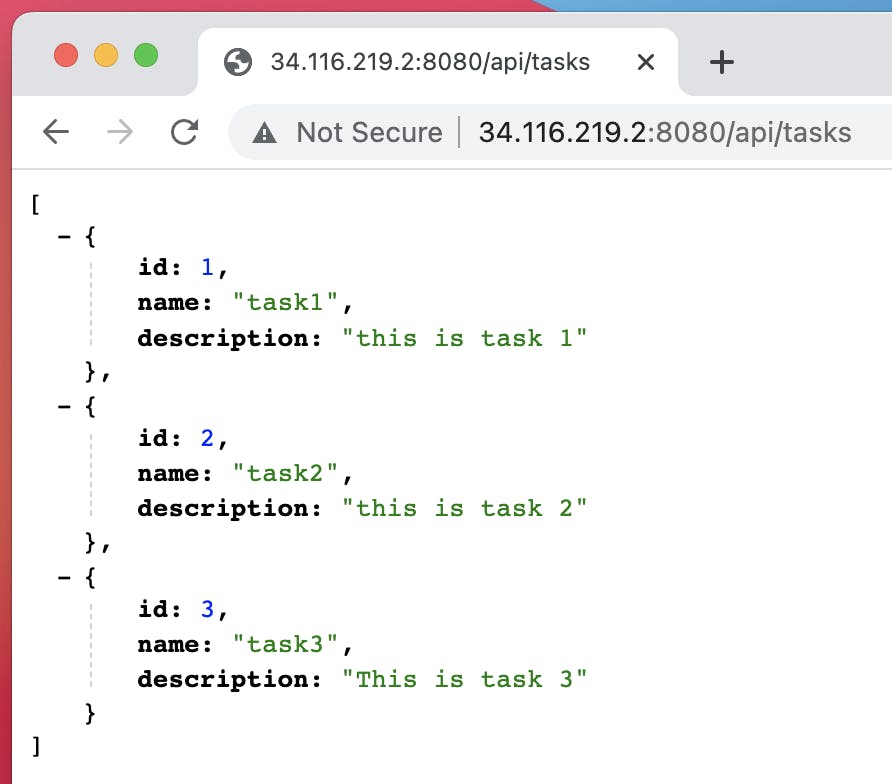
Next, I will use curl to add, update and delete a record vis Rest request.
Get all records
curl http://34.116.219.2:8080/api/tasks

Add a task record
curl -X POST -H "Content-Type: application/json" \
-d '{"name": "task4","description": "This is task 4"}' \
http://34.116.219.2:8080/api/task

Update the task record
curl -X PUT -H "Content-Type: application/json" \
-d '{"name": "task4 U","description": "This is task 4 updated"}' \
http://34.116.219.2:8080/api/task/4

Delete the task record
curl -X DELETE http://34.116.219.2:8080/api/task/4

Conclusion
I strongly feel that the integration of various technologies is the trend of development, not only to provide more innovative and efficient solutions, but also to better solve various needs in real business. I find the most interesting process is to learn about these technologies and get them up and running through hands-on practice, and I really enjoy it! 😊
Read More
🔗 Thanks to Bhargav Bachina for introducing How To Deploy Python APIs on GCP GKE using HELM